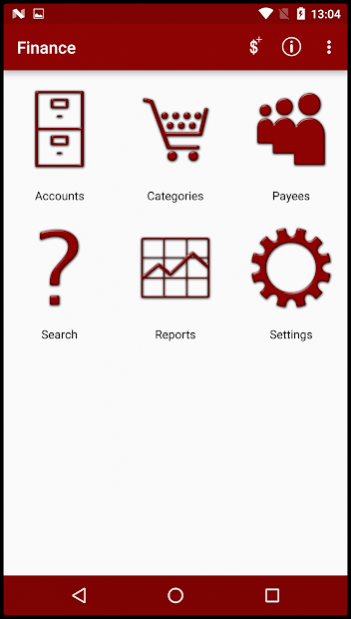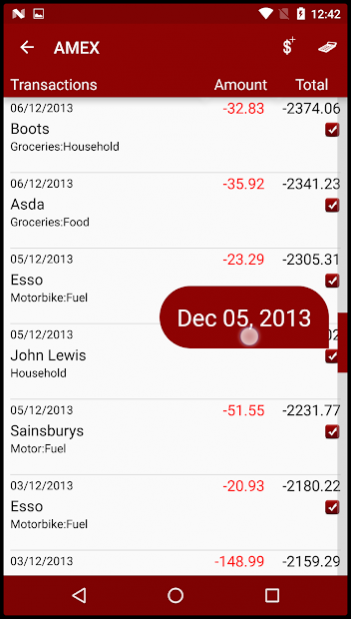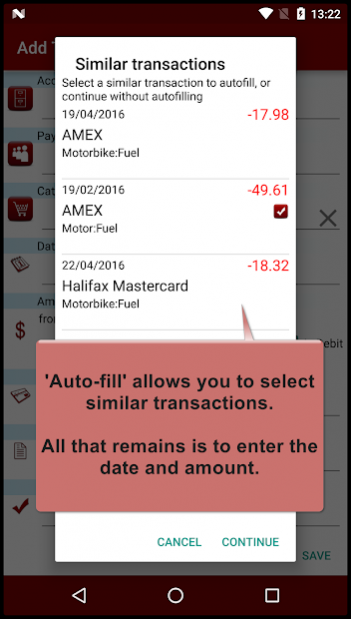Finance 2.3.1
Continue to app
Paid Version
Publisher Description
Finance is an application that allows you to track your income and expenditure. It works in a similar manner to PC Finance applications that we're not allowed to mention here!
The goal of Finance is to enable quick and easy transaction entry with clear screens and, hopefully, intuitive options.
Read more about Finance in the user manual here http://softwyer.wordpress.com/finance-manual/
Try the free version first. You can get a feel for the application and they share the same data file, so can move from free to paid easily.
====
The paid version is similar to the free version but has no adverts and some extra features, shown below with a '+' symbol:
- Manage Accounts
- Manage Payees
- Manage Categories
- Manage Transactions
- Search Transactions
+ Create Scheduled Transactions (free limited to just 5)
- Charts with dynamic effects
- Email facility for charts so that they can be printed from the PC browser.
- Enhanced layout for tablet devices.
- AUTO-FILL when entering transactions.
+ Account reconciliation
+ QIF import
+ Quick entry transaction widget for the Home Screen.
- Backup your Finance Data to Google Drive secure cloud storage
Auto-fill populates your transaction with the details of a similar transaction, thus leaving you to enter just the date and amount.
It works by looking at your transaction history and will get better as you enter more transactions. By default, auto-fill works with payees, but can also work with categories or accounts!
If you have previously installed the free version, then you can safely uninstall it as it is *not* required for the paid version to work. You will not lose any data if you uninstall the applications.
===
QIF Import
This is a 'work in progress'. QIF is NOT a standard, it's an ad hoc file format initially created by Quicken and implemented in various ways by others. Since we do not have access to all the possible combinations of QIF formats in use, there may be issues when importing QIF.
If you have such a problem, just drop us an email and we'll work with you to read your QIF format.
===
Google Drive backup may not work for all devices. You may need to install Google Play services so that your account can be authenticated with Google. Please email us with any problems.
====
CHARTS AND OS2.x.
The charts are HTML based and used Scalable Vector Graphics. This is natively supported in OS3+ OS2.x users need to use an external browser to see the charts. We recommend Opera Mobile which can be downloaded for free from the market here https://play.google.com/store/apps/details?id=com.opera.browser&hl=en
Note also that OS2.x users will need a network connection to download the required Javascript libraries.
====
PERMISSIONS
NETWORK permission so that it can backup to Google Drive.
====
PROBLEMS, CRASHES and REQUESTS
We can't fix problems or implement features if you only leave a review comment. Please email us with the details and we will respond promptly. In most cases, we can fix problems very quickly, so it's worth sending an email.
finance.support@softwyer.com
About Finance
Finance is a paid app for Android published in the Accounting & Finance list of apps, part of Business.
The company that develops Finance is SoftWyer. The latest version released by its developer is 2.3.1.
To install Finance on your Android device, just click the green Continue To App button above to start the installation process. The app is listed on our website since 2018-06-01 and was downloaded 3 times. We have already checked if the download link is safe, however for your own protection we recommend that you scan the downloaded app with your antivirus. Your antivirus may detect the Finance as malware as malware if the download link to com.softwyer.finance.android.pro is broken.
How to install Finance on your Android device:
- Click on the Continue To App button on our website. This will redirect you to Google Play.
- Once the Finance is shown in the Google Play listing of your Android device, you can start its download and installation. Tap on the Install button located below the search bar and to the right of the app icon.
- A pop-up window with the permissions required by Finance will be shown. Click on Accept to continue the process.
- Finance will be downloaded onto your device, displaying a progress. Once the download completes, the installation will start and you'll get a notification after the installation is finished.